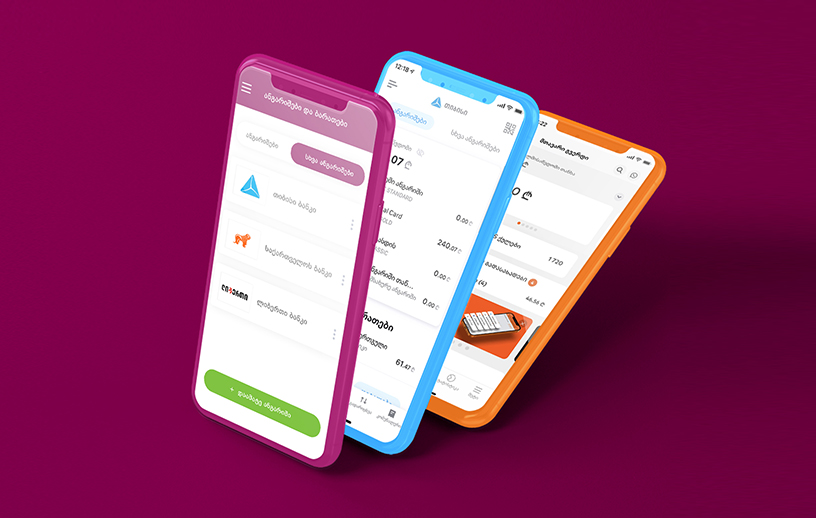Why Google Pay:
With Google Wallet, you can tap and pay effortlessly. Enjoy the convenient and secure payment process around the world from your phone — anywhere contactless payments and Google Pay are accepted. Just unlock the phone and bring it to the terminal.
Google Wallet allows you to quickly access your digital wallet with the lock screen, voice command or home screen. You can import and save cards and tickets from Gmail, Google Photos or other Google services and easily organize them.
Google Wallet is more secure than your physical wallet and is protected with the most advanced settings. These include: two-step verification, Find My Phone, remote data wipe, etc;
Security and privacy are built into every part of Google Wallet so all of your information is as secure as possible. When paying with Android, Google Pay does not share your card number with businesses, meaning your transactions are securely encrypted before, during and after payment;
In addition, you control your personal data in Google Wallet with the help of privacy settings and you determine who sees and uses them.
To use Google Pay you need:
- Android 5.0. or higher operating system;
- NFC support. More information;
- From mobile settings Google Pay must be selected as a default mobile payment service;
- Unlock function.
Where to use Google Pay:
- While making payments at stores and service providers;
- Paying within apps and on websites;
- Making contactless withdrawals from partner banks (Liberty ATM);
- Paying for transportation.
- Use your Android for easy contactless payments;
- Add a debit or a credit card to Google Wallet;
- When you are ready to pay, unlock the phone (without uncloking the phone and opening Google Wallet app, it is possible to make transaction less than GEL 100; For every 4th payment, you will need to unlock the phone in any case of security reasons);
- Bring it close to the terminal;
- Wait for the check mark and make sure that the payment has been made.
- Add a debit or credit card to Google Wallet;
- When you are ready to pay, select Google Pay as a payment method or click the Pay with Google Pay button;
- That's it, you no longer need to fill out forms or submit your payment information.
When paying for transport with a card or Google Pay, you will be charged 1 GEL.
Services
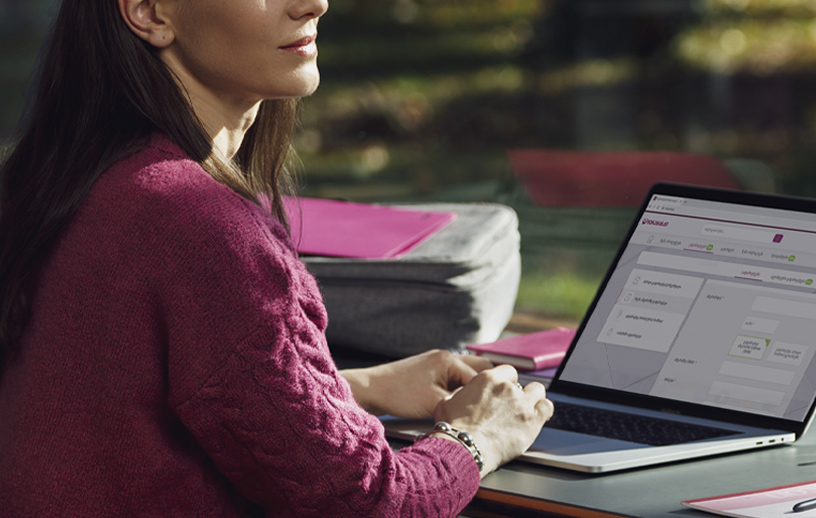
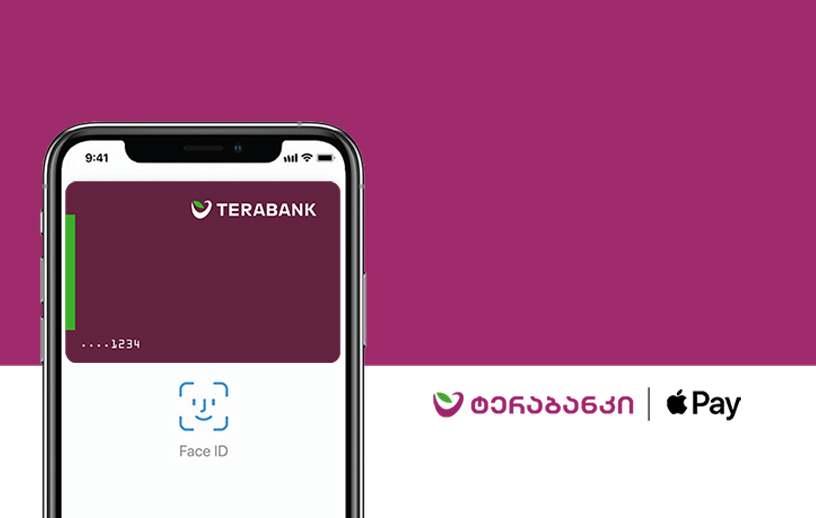

Payroll Program
Receive special benefits when your salary is deposited into your Terabank account.
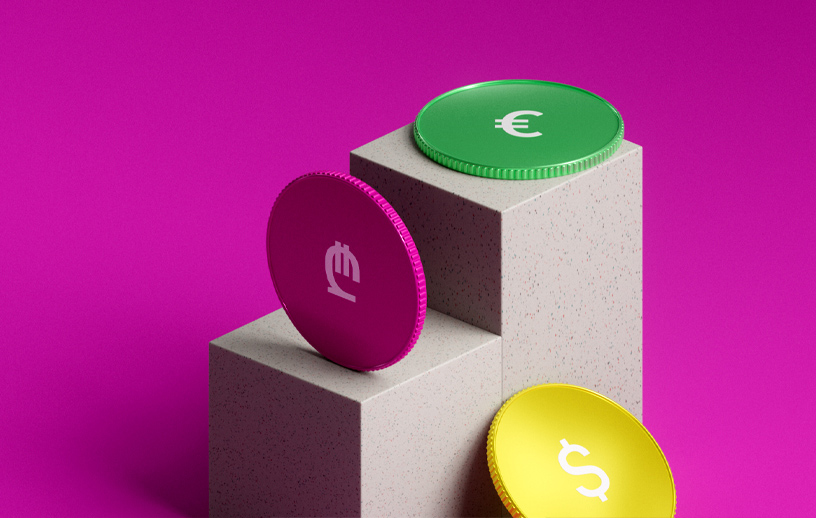


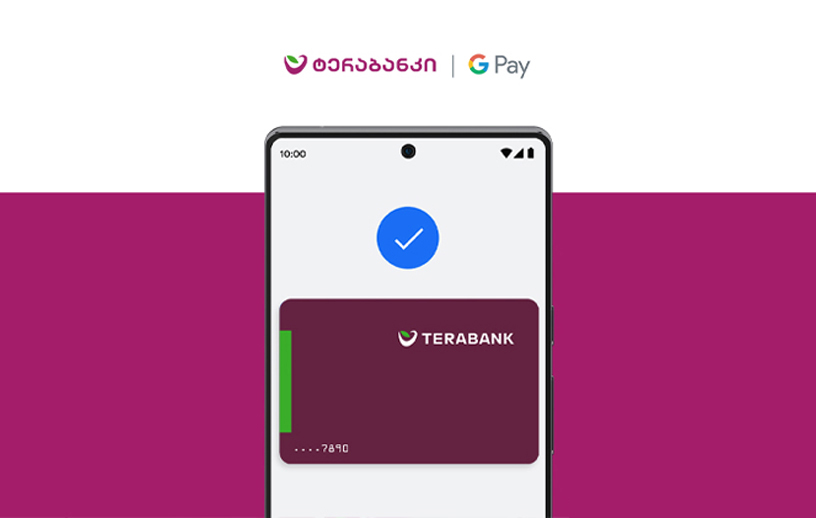

Escrow Service
Take advantage of Escrow Services and protect yourself from unnecessary risks.

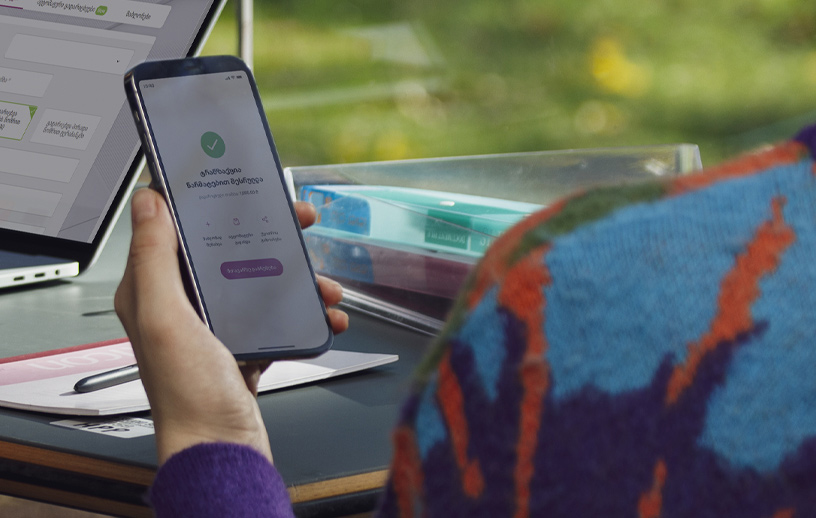
Change Phone Number Remotely
Change your registered phone number in Terabank from the comfort of your home.