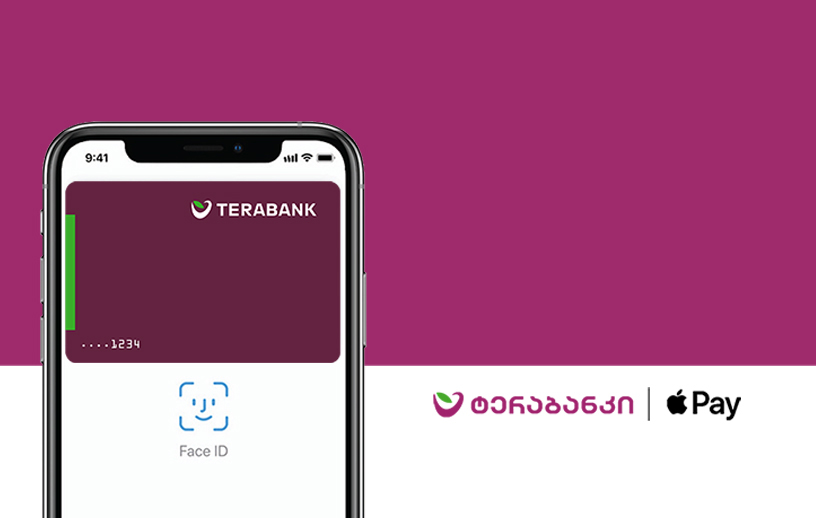Why Apple Pay:
- No need for physical cards during checkout;
- Freedom to add an unlimited number of cards;
- The most secure payment option because of biometrical security.
Where to pay:
Use Apple Pay wherever you see one of these symbols:
.jpg)
- Make purchases in stores;
- Pay within apps;
- Shop online;
- Pay for transportation;
- Withdraw money from ATMs.
How to add cards to Apple Wallet:
- Open the Wallet app;
- Tap the “+” sign in the upper-right corner;
- Enter your card’s security code to add your credit or debit card affiliated with your iTunes account. Or select “Add a different card” and use your iPhone camera to scan the card information.
- Open the Apple Watch app on your iPhone;
- Tap “Wallet & Apple Pay” and select “Add Credit or Debit Card”;
- Enter your card’s security code to add your credit or debit card affiliated with your iTunes account. Or select “Add a different card” and use your iPhone camera to scan the card information.
- Go to Settings;
- Tap “Wallet & Apple Pay” and select “Add Credit or Debit Card”;
- Enter your card’s security code to add your credit or debit card affiliated with your iTunes account. Or select “Add a different card” and use your iPad camera to scan the card information.
- Go to System Preferences;
- Select “Wallet & Apple Pay” and select “Add Card”;
- Enter your card’s security code to add your credit or debit card affiliated with your iTunes account. Or select “Add a different card” and use your MacBook Pro camera to scan the card information.
Where and how to Use Apple Pay:
To pay with Face ID, double-click the side button, glance at your screen and then hold iPhone near the reader.
For Touch ID, hold your iPhone near the reader and touch ID with your finger.
When using Apple Watch, double-click the side button and hold Apple Watch up to the reader.
To pay in apps and on websites in Safari on your iPhone and iPad, select Apple Pay at checkout and complete the payment using Face ID or Touch ID.
To pay on websites in Safari on your Mac, select Apple Pay and complete the payment using your iPhone or Apple Watch. On MacBook Pro, pay using Touch ID on the Touch Bar.
When paying for transport with a card or Apple Pay, you will be charged 1 GEL.
Frequently Asked Questions
Yes, all cards can be added to the application.
Yes, it's possible if the ATM supports it.
Yes, the service can be used abroad.
No, payments are free.
Services
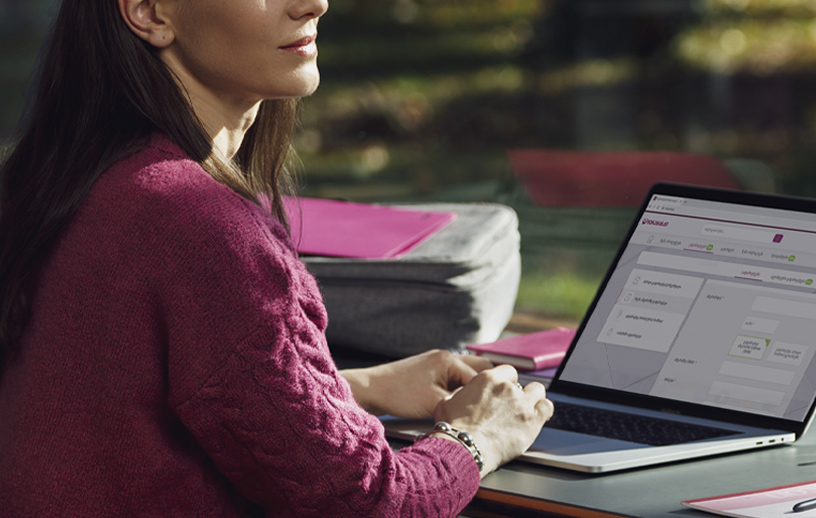
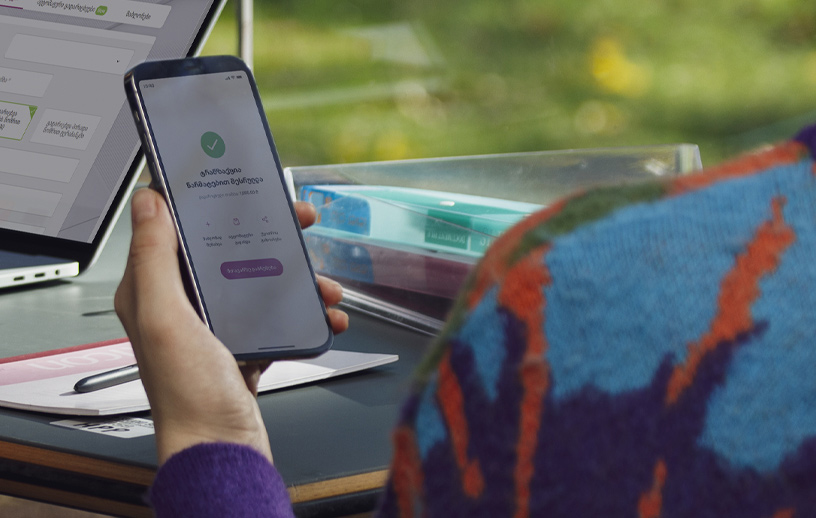
Change Phone Number Remotely
Change your registered phone number in Terabank from the comfort of your home.
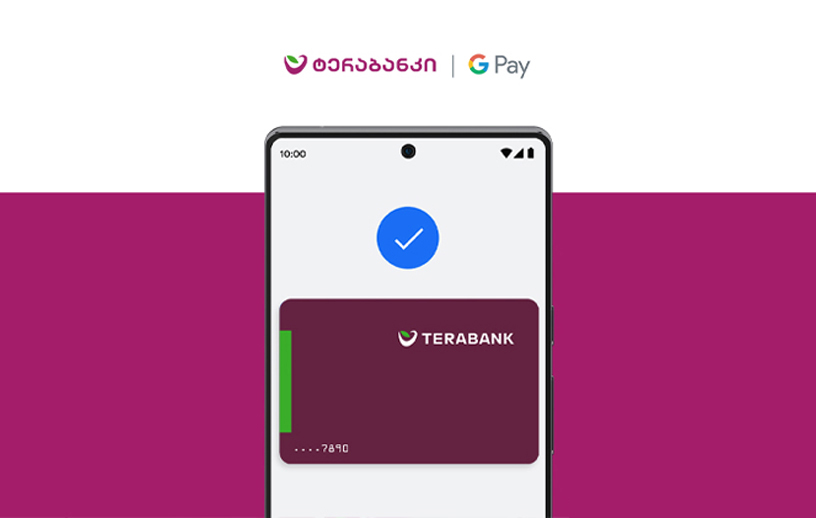

Payroll Program
Receive special benefits when your salary is deposited into your Terabank account.


Escrow Service
Take advantage of Escrow Services and protect yourself from unnecessary risks.
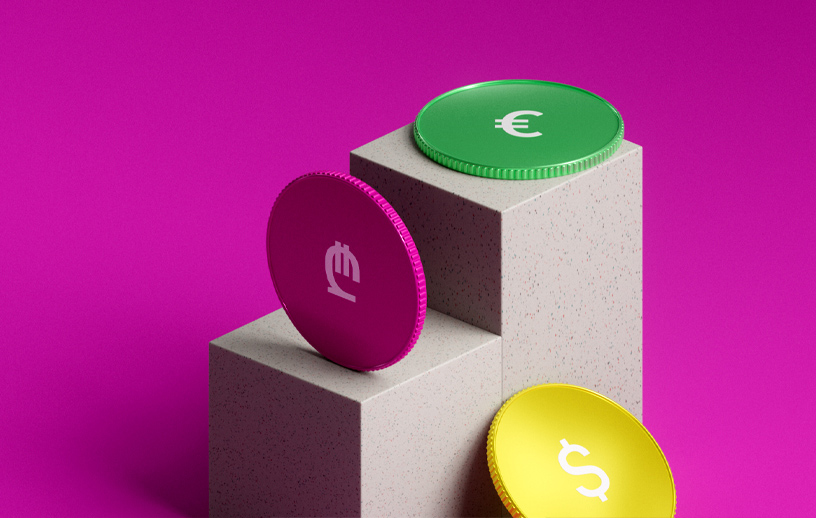
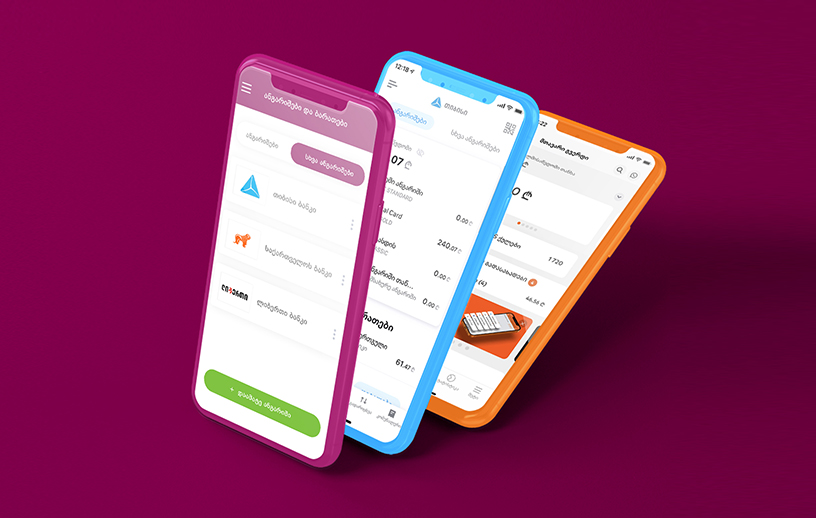

Referral Program
Become our customer, refer your friend and get Tera Points as a present.


SMS Signature
SMS code instead of signature – save time and take care of the environment.